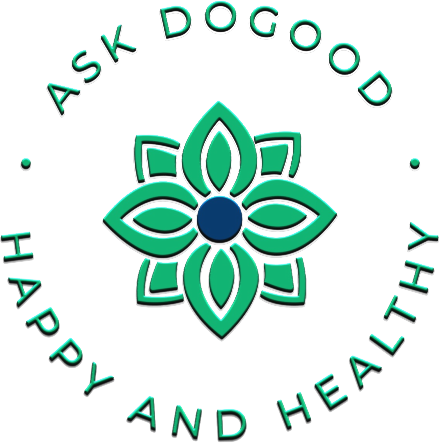To decommission a virtual machine (VM) in Azure, you can follow these steps: Stop the virtual machine: Before you can decommission a virtual machine, you need to stop it. This can be done through the Azure portal, Azure CLI, or Azure PowerShell. Deallocate the virtual machine: After the virtual machine is stopped, you need to deallocate it. This will release the resources associated with the VM back to the resource pool. Delete the virtual machine: Once the virtual machine is deallocated, you can delete it. Deleting the virtual machine will remove it from your Azure subscription, along with its associated disks, network interfaces, and other resources. Note: Before deleting a virtual machine, make sure to backup any important data or configurations, as they will be lost once the virtual machine is deleted. Here’s an example of how you can decommission a virtual machine using the Azure CLI: # Stop the virtual machine az vm stop –name –resource-group # Deallocate the virtual machine az vm deallocate –name –resource-group # Delete the virtual machine az vm delete –name –resource-group –yes Replace and with the actual names of your virtual machine and resource group.
Category: Azure
Assign a Role to a Service Principal in Azure
To assign a role to a service principal, you can follow these general steps: Identify the service principal: First, identify the service principal that you want to assign the role to. You can use the Azure portal, Azure CLI, or Azure PowerShell to create a new service principal or to get the details of an existing service principal. Choose the role: Determine which role you want to assign to the service principal. Azure provides several built-in roles that you can use to grant permissions to resources. You can also create custom roles if the built-in roles do not meet your requirements. Assign the role: Assign the role to the service principal using Azure Portal, Azure CLI, or Azure PowerShell. Here are the detailed steps to assign a role to a service principal using Azure Portal: Go to the Azure portal and navigate to the resource group or resource that you want to assign the role to. Click on the “Access control (IAM)” tab in the left-hand navigation pane. Click on the “+ Add” button and select “Add role assignment”. In the “Add role assignment” pane, select the role that you want to assign to the service principal. In the “Assign access to” section, select “Service principal” as the assignee type. In the “Select” field, search for and select the service principal that you want to assign the role to. Click on the “Save” button to assign the role to the service principal. That’s it! The service principal now has the assigned role and the associated permissions to access the specified resources.
I mean, really… What is a Landing Zone in Microsoft Azure Cloud Technologies?
A landing zone is a foundational environment that is set up in a cloud platform such as Microsoft Azure. It is designed to provide a secure, reliable, and scalable foundation that can be used as a starting point for deploying workloads and applications to the cloud. The purpose of a landing zone is to provide a set of guidelines and best practices for configuring and managing the cloud environment. It is intended to be a well-architected, standardized, and repeatable environment that can be easily replicated across different business units, teams, and applications. There are several key components that make up a landing zone: 1.Identity and access management: This component provides a way to manage users, groups, and permissions in the landing zone. It typically involves the use of tools such as Azure Active Directory and Azure Role-Based Access Control (RBAC) to manage access to resources and data. 2.Network architecture: This component provides a framework for how the landing zone connects to the rest of the enterprise network and to the internet. It typically includes the use of virtual networks, subnets, and network security groups to ensure that traffic is routed securely and efficiently. 3.Security and compliance: This component provides a set of controls and policies to ensure that the landing zone is secure and compliant with regulatory requirements. It typically involves the use of tools such as Azure Security Center and Azure Policy to monitor and enforce security and compliance policies. 4.Monitoring and logging: This component provides a way to monitor the health and performance of the landing zone and its resources. It typically involves the use of tools such as Azure Monitor and Azure Log Analytics to collect and analyze telemetry data. 5.Resource management: This component provides a way to manage and deploy resources in the landing zone. It typically involves the use of tools such as Azure Resource Manager and Azure DevOps to manage the deployment and configuration of resources. By providing a standardized and well-architected foundation for cloud deployments, a landing zone can help organizations reduce risk, improve security, and increase efficiency. It can also help teams move more quickly and with greater confidence by providing a consistent and predictable environment for development and operations. -RoSee ‘DoGood’ Murphy